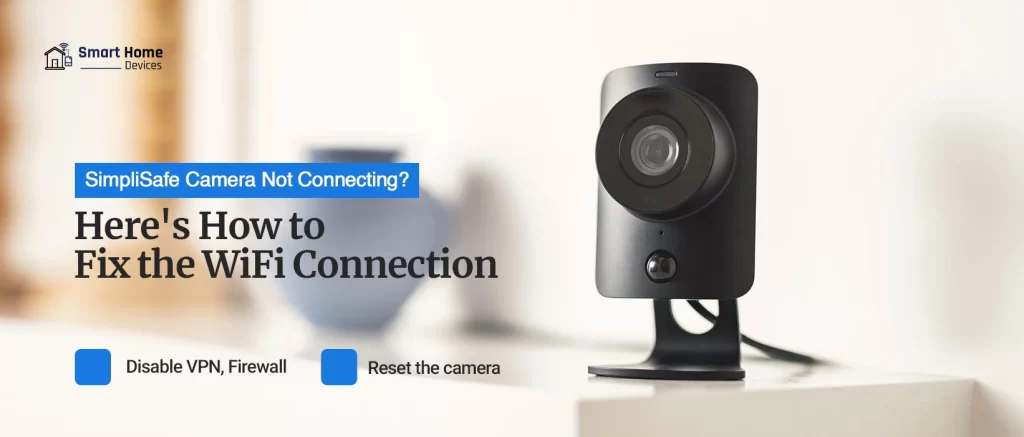
SimpliSafe Camera Not Connecting to WiFi:How to Fix it?
Is your SimiliSafe indoor camera not connecting to WiFi network? Let us tell you that the SimpliSafe camera won’t connect to WiFi if there is some problem with the setup or the network. Moreover, the problem can also lie with the camera as there are multiple components or parts of a camera that may go faulty.
SimpliSafe camera not connecting to WiFi is one of the most frequently-faced issues by users. If you observe your SimpliSafe outdoor camera not connecting to WiFi, you must start looking for the root cause of the problem. As you come to know about the real reason of the problem, you will find it easy to eliminate the issue
Let’s dive into this topic to learn more about the possible reasons behind the problem and how to fix it.
Reasons Why SimpliSafe Camera Won't Connect to WiFi
We have listed some of the most potential causes of the SimpliSafe camera not connecting to WiFi issue in this section. Go through the below-mentioned points to know what could be causing this problem to show up on your camera.
- The camera is not receiving power.
- Simplisafe camera cannot scan/read the QR code.
- Outdated or corrupted firmware
- Your camera is currently undergoing an update.
- Your Wi-Fi network is experiencing connectivity issues.
- Your camera is located too far away from the Wi-Fi router to receive a signal.
How to Fix the SimpliSafe Camera that Won't Connect to WiFi?
Now that you know why is your SimpliSafe outdoor camera not connecting to WiFi, you can go ahead with the instructions given below:
Power Cycle Your Device
First of all, if you observe your SimpliSafe indoor camera not connecting to WiFi, make sure you reboot your device. What you can do is, manually power Off the camera by removing the batteries. After a few seconds, reinsert the batteries and turn On your device. If you still face the same problem, go to the next step.
Disable VPN, Firewall & Proxy
It is important to make sure the VPN, Firewall, or Proxy services are disabled on your WiFi network. You must login to your wireless network and check whether the VPN service or Firewall are activated. Disable both features and reboot your network. If your SimpliSafe camera won’t connect to WiFi network even now, go to the next step.
Update Simplisafe App
In most cases, the SimpliSafe app is also culpable for the connectivity issue. Please go to the App Store or Play Store to check for the latest updates. If an update is available for the mobile application, follow the instructions to update it. Make sure you do not download or update the app from any untrusted sources.
Reset the Camera and Re-Configure
If you still observe your SimpliSafe camera not connecting to WiFi, the best way to resolve this problem is to reset your device. Locate the reset button and press it. Keep the button pressed for at least 10 seconds and release. Once the camera restores the factory default settings, you can proceed with the reconfiguration.
Use the SimpliSafe app to reconfigure the camera.
Change the WiFi Settings
Is your router a dual-band device? If your router supports dual-band technology, you may want to configure your device that way. Configure your device in a way that it broadcasts 2.4GHz and 5GHz networks separately.
SimpliSafe home security cameras only support 2.4GHz networks. So make sure you do not connect your device to the 5GHz network frequency.
Update the Firmware
Use the SimpliSafe app to check for the latest updates. If an update is available, follow the in-app prompts to update your camera’s firmware to the latest version. In case the SimpliSafe camera won’t connect to WiFi, you need to check the whole setup.
Check the Whole Setup
Login to the SimpliSafe app and make sure you check each and every setting of your camera to ensure nothing is inappropriately configured.
Inspect Power Supply
If you still observe your SimpliSafe indoor camera not connecting to WiFi, please make sure the camera is charging properly. If your camera is not charging properly, the battery may drain out and the camera may stop all of a sudden. In this case, please ensure the power cable is not faulty.
Change the WiFi Password
The SimpliSafe outdoor camera not connecting to WiFi issue may also pretend to stay if the WiFi password is incorrect. Make sure you change the WiFi password of your home network. After that, log in to the SimpliSafe camera and enter the new password to connect it to the network.
Change the Location of the Router
At last, please make sure the SimpliSafe indoor or outdoor camera is well within the reach of the router. If the camera is installed far away from the router, you will observe your camera going offline every now and again.
Finally, the SimpliSafe camera not connecting to Wi-Fi issue will be resolved. Your camera will start working as usual.
Conclusion
If you see that your SimpliSafe camera won’t connect to WiFi, make sure you try to identify the reasons behind the problem. Once you get ahold of the cause of the problem, you will find it very easy to remove the problem.
This page was all about the SimpliSafe camera not connecting to WiFi issue. We hope you found this post helpful and that it helped you eliminate connectivity issues from your camera. If you still experience any issues with your camera or have any queries, feel free to talk to our support team for more help.
Fix here:
SimpliSafe Indoor Camera Not Connecting to WiFi
- First of all, check whether the WiFi router is working or not.
- After that, make sure the VPN service is not active on the network.
- The battery of the indoor camera should be fully charged.
- At last, check whether the issue persists or not. If yes, please reset your camera.
- Finally, the issue will be resolved.
SimpliSafe outdoor Camera Not Connecting to WiFi
- Is your outdoor camera not connecting to the network?
- Firstly, make sure the camera is well within the network of the router.
- Kindly relocate the router and bring it closer to the camera.
- After that, login to the camera to check for the latest updates.
- If the update is available, follow the in-app prompts to set up the WiFi network.
SimpliSafe doorbell video Camera Not Connecting to WiFi
If you observe your SimpliSafe doobrell video camera not connecting to WiFi network, make sure the router is powered On. Moreover, ensure your router is separately broadcasting the 2.4GH and the 5GHz networks.

















































