
How to Login into Ezviz Camera?
The Ezviz security camera is another excellent security camera. This camera has HD quality, night vision, two-way audio, motion detection, and other advanced features. You are just one step away from the high security of your home. All you need to do is execute the Ezviz camera login and set up the camera correctly. Logging into the Ezviz app is the most vital step once you have installed the camera. You can easily log into the camera’s user interface from the Ezviz app.
If you need help with the Ezviz login, we’ve got you. This blog will cover the complete procedure for the Ezviz camera login. Moreover, we’ll also go through the procedure you can use to upgrade the firmware. You can also find the issues you could face with your camera and the troubleshooting methods.
Requirements for the Ezviz Camera Login
To log into the Ezviz camera web interface, some things you require. These are as follows:
- The Ezviz camera app
- An Ezviz account
- The login credentials
- An active Internet connection
- Your smartphone or PC
These are some requirements for the Ezviz login. Without these, you can’t log into the camera’s app.
Steps for the Ezviz Camera Login
With these things, you can log into the Ezviz camera web interface. You can log into the camera using two ways. You can log in from the Ezviz app or web browser. The steps for the Ezviz login are as follows:
Ezviz Camera Login Via the App
- Initially, install the Ezviz app on your smartphone.
- Now, open the app and create your account.
- If you have an account, enter the login credentials.
- You’re successfully logged into the Ezviz app.
- After that, you can add the camera to the app and set it up.
- Finally, you can configure the settings of the camera correctly.
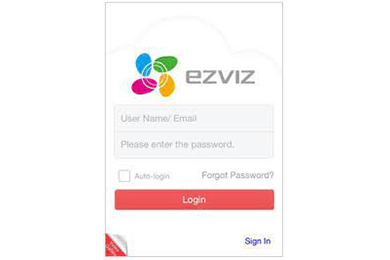
Ezviz Camera Web Interface Using the Web Browser
- To begin with, open a web browser and enter ezviz.com in the address bar.
- If you have an account, you must enter the login details.
- Otherwise, you can create one from the web interface.
- After entering the login username and password, you’ll be logged in.
- At last, you can set up the Ezviz camera correctly.
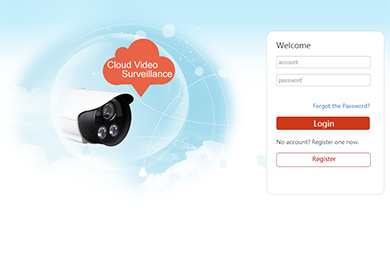
These are the steps for the Ezviz camera login. Now, you can set up the camera by following the on-screen instructions. When you finish the setup, you can start using your camera.
How to Update the Firmware of the Ezviz Camera?
Updating the camera’s firmware is crucial, as the update enhances the camera’s performance. The outdated firmware raises several issues with the Ezviz camera. Thus, you must upgrade the firmware frequently. The steps for the firmware update are as follows:
- Primarily, log into your Ezviz web interface or app using your account details.
- Now, from the home page, go to Settings by clicking the serial number.
- Hereon, go to the bottom of the page to see the Device Version and click on it.
- After that, you can follow the directions to update the firmware.
- Do not leave that page until you get the notification that the upgrade is complete.
- At last, the Ezviz camera firmware update is successful.
These are the steps to update the firmware of the Ezviz camera. If there were any issues you were facing with your camera should be gone. The firmware update eliminates any internal glitch or bug with the camera. You must update the firmware whenever there’s firmware available.
Fixing the Ezviz Camera Login Issues
You could also face issues with logging into the Ezviz app. To log into the user interface, you must fix these login issues. You can try the following methods to fix the login problems:
Uninstall the App
- Sometimes a glitch within the Ezviz app can cause issues with the login.
- You can try uninstalling the Ezviz app to resolve the glitches with the app.
- After some time, you can reinstall the app, and the issues should be gone.
- Also, check if the Ezviz app requires an update.
- An outdated app can also cause the login.
- You can update the app from Play Store or App Store.
- Now, you can try again with the Ezviz camera login.
Fix the Browser Issues
- If you are logging in through the web browser, there could be issues with it too.
- You can try erasing the browser cache and cookies from the browser.
- Also, disable any firewall or ad-blocker from the web browser.
- If this doesn’t work, you must use another web browser for the login.
- You can also try updating the web browser if the login still doesn’t work.
- Now, you can try again with accessing the Ezviz camera web interface.
Reset the Password
- You could also be using the incorrect password while logging into the router.
- If you have forgotten the login password for the Ezviz camera, you must reset it.
- To reset the password, go to the login page of the camera and click the Reset link.
- From there, you can enter the verification code and reset the password.
- Hereon, you can try with the Ezviz login using the new login password.
You can use these methods to fix the Ezviz camera login issues. Now, you should be able to log into the Ezviz camera’s user interface. If you have any other issues with your camera, you must get in touch with our team right now for a solution.
Categories
- Reset Victure Camera
- Reset Amazon Echo
- Reset Wemo Plug
- Reset Kasa Camera
- Change Wi-Fi on Geeni Camera
- Reset hikvision Camera
- Reset kasa Switch
- Eero Flashing White Light
- Kasa Camera Not Connecting to Wi-Fi
- Kasa Smart Plug Not Connecting
- Kasa Camera Login
- Victure Camera Setup
- Engenius Router Login
- Kasa Camera Offline
- Mikrotik Router Login
- Gryphon Router Login
- Ezviz Camera Login
