
How to Fix the Eero Router Red Light Issue?
The Eero router is a renowned networking device known for its ability to be integrated into a Mesh system. This router is an intelligent router, which can optimize the signal and reduce interferences accordingly. You can expect great WiFi speed and range from this device. However, you can still face issues with the Eero router. Such as the Eero router red light is an issue that several users encounter. This issue arises when the router doesn’t have a proper WiFi connection and it is offline.
If you are facing the Eero router light red issue, don’t worry. You can use various troubleshooting methods to fix the issues. In this post, we’ll talk about the Eero WiFi router red light issue. You can find the reasons for the red light Eero router. Then, we’ll discuss the methods you can use to fix the issues with the router.
Reasons For the Eero Router Red Light
The Eero router red light issue occurs when the router doesn’t have a proper WiFi connection. There could be several causes for the router not receiving a proper internet connection. The common reasons for the issue are as follows:
- Improper power source
- Faulty cable connections
- Bridge mode is enabled
- Issues at the ISP’s end
- Outdated firmware
- Technical glitches
These are some factors responsible for the Eero WiFi router red light. Further, we’ll discuss the methods you can use to fix the issues.
Troubleshoot the Red light Issue on Eero Router
Now that you know the factors responsible for the Eero router red light, you can fix it easily. You can also check the network status of your router from the app . Through the app, you can check figure out the issue properly. If it’s showing unhealthy, you must proceed with the troubleshooting methods. There are several troubleshooting techniques you can use to fix the issue. Some effective ones are as follows:
Inspect the Power Source
- The router requires a reliable power source to function effectively.
- Without a proper power source, the router will not work at all.
- Thus, ensure to plug the Eero router into a working power outlet.
- Check the current power source of the router and ensure it’s working.
- Otherwise, you must plug the router into another electrical outlet.

Verify the Cable Connections
- The router should have a proper connection with the modem as well.
- If the router and the modem aren’t connected, the route will be offline.
- Therefore, you must connect your router to the modem with an Ethernet cable.
- Moreover, check the connection between them and ensure it’s not loose.
- If the cable is defective, you must replace the Ethernet cable.
- This should fix the Eero router light red issue.
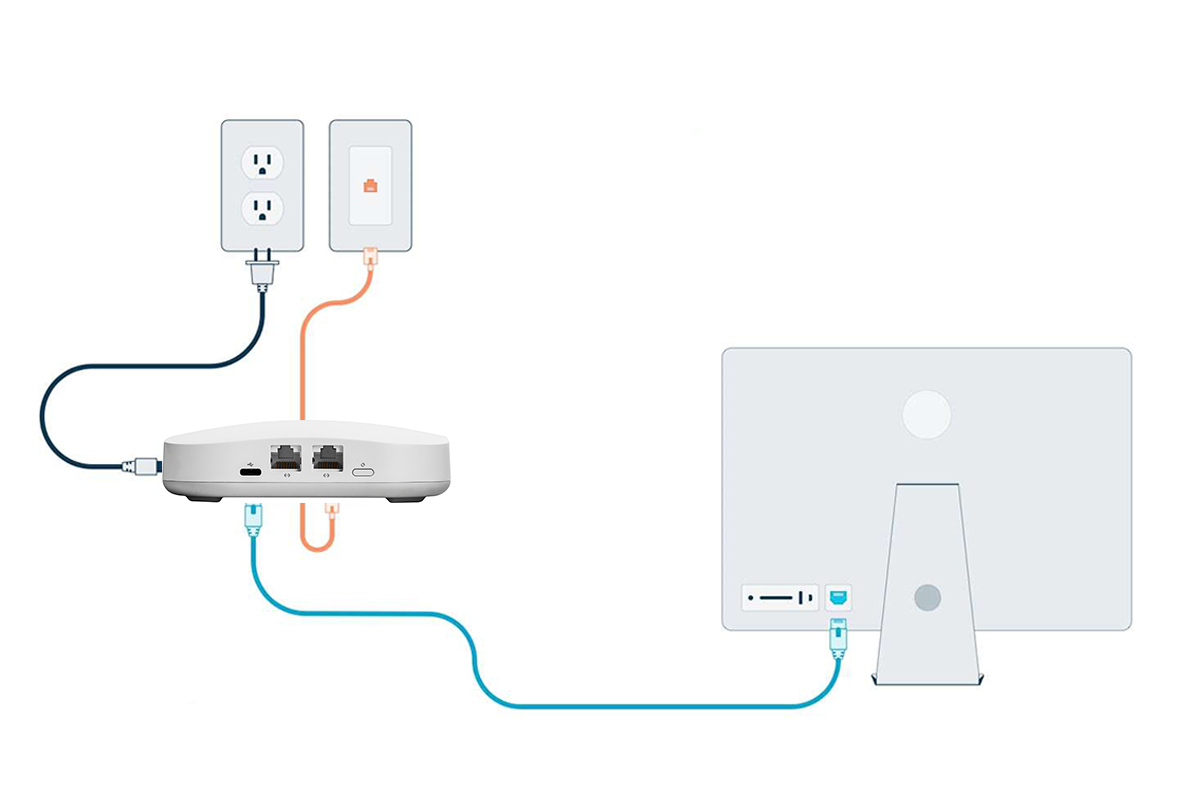
Power Cycle the Router
- You can also try power cycling the router to fix the issues within the router.
- The power cycle fixes all minor glitches and bugs with the router.
- To power cycle the router, power off and unplug the router from the power source.
- After some time, you can power the camera back on.
- Now the Eero WiFi router red light issue should be gone.
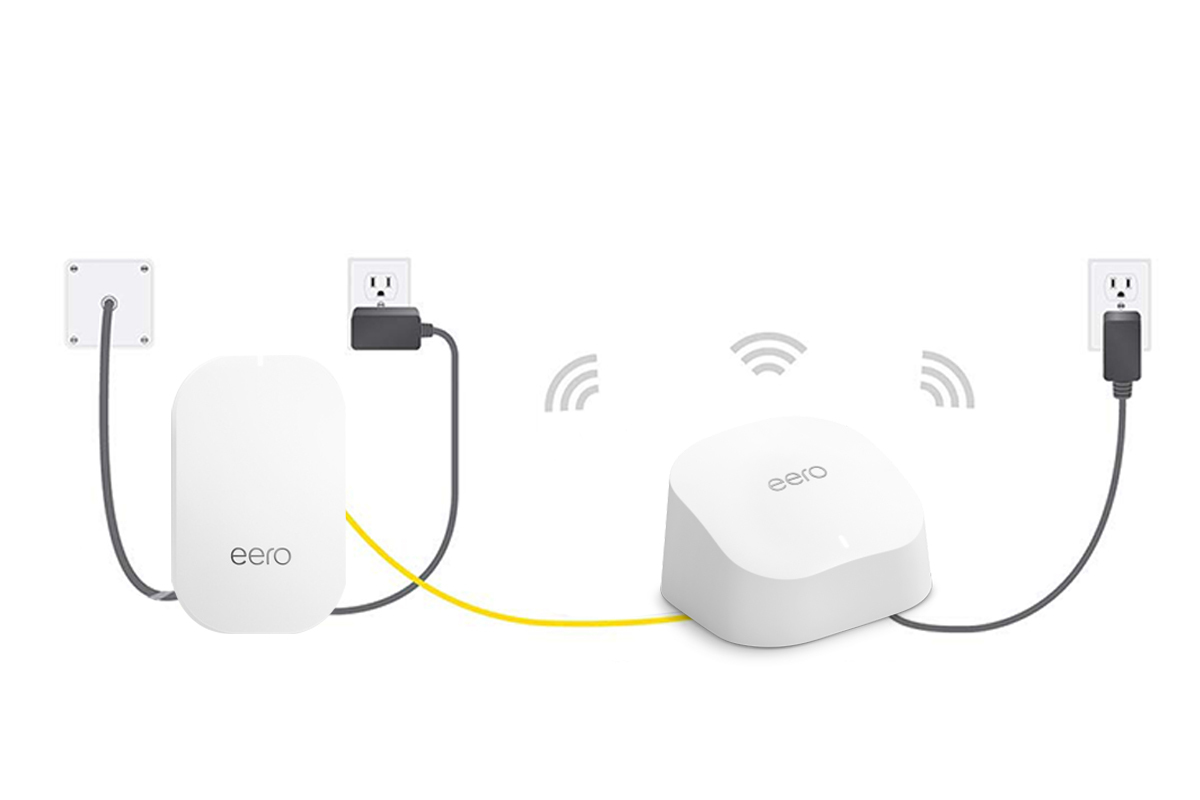
Disable the Bridge Mode
- The bridge mode can also cause the router offline issue.
- So, if the bridge mode is enabled, you must disable it.
- To disable the bridge mode, open the app and go to the Network Settings.
- From the network settings, you can disable the bridge mode.
- Now you can check if the red light Eero router issue persists.
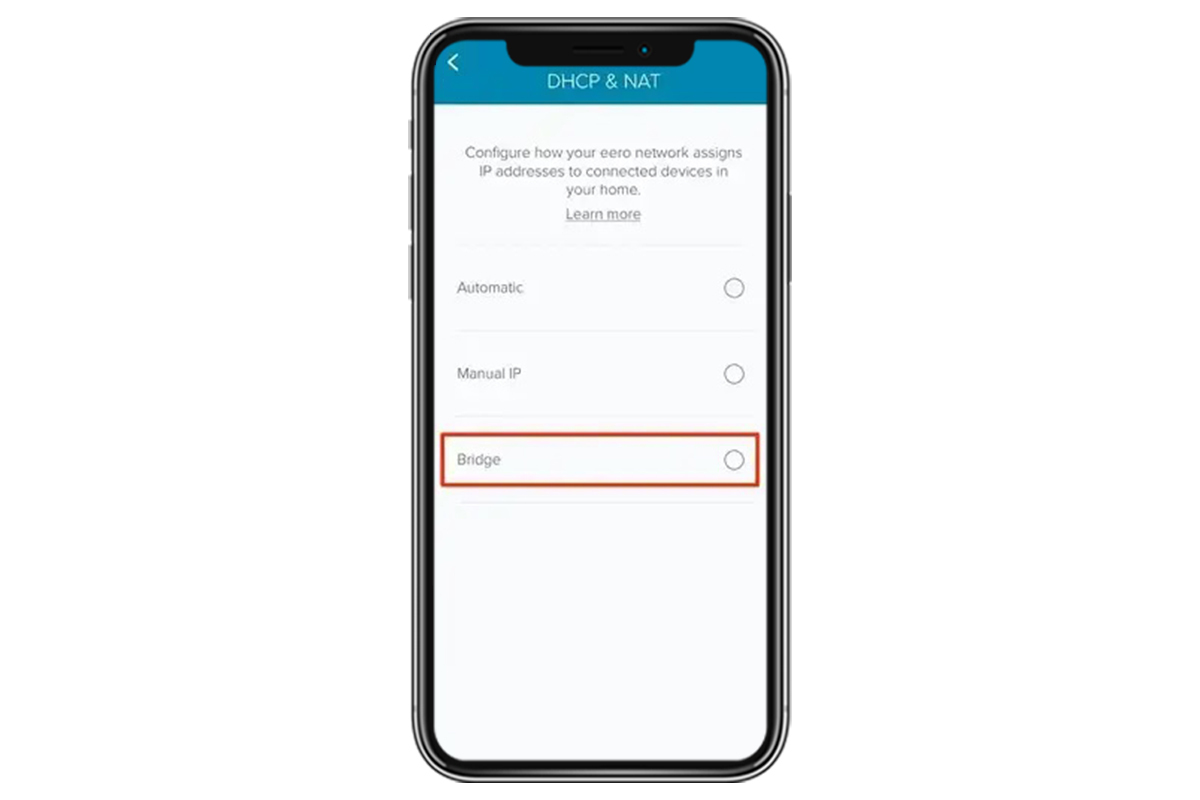
Contact the ISP
- There could be an issue from your ISP’s end as well causing the internet issue.
- In this case, you just need to contact your ISP and inform them of the issue.
- If the issue is from their end, you can do nothing but wait till they fix it.
- Otherwise, you can try power cycling the router and proceed with the next method.
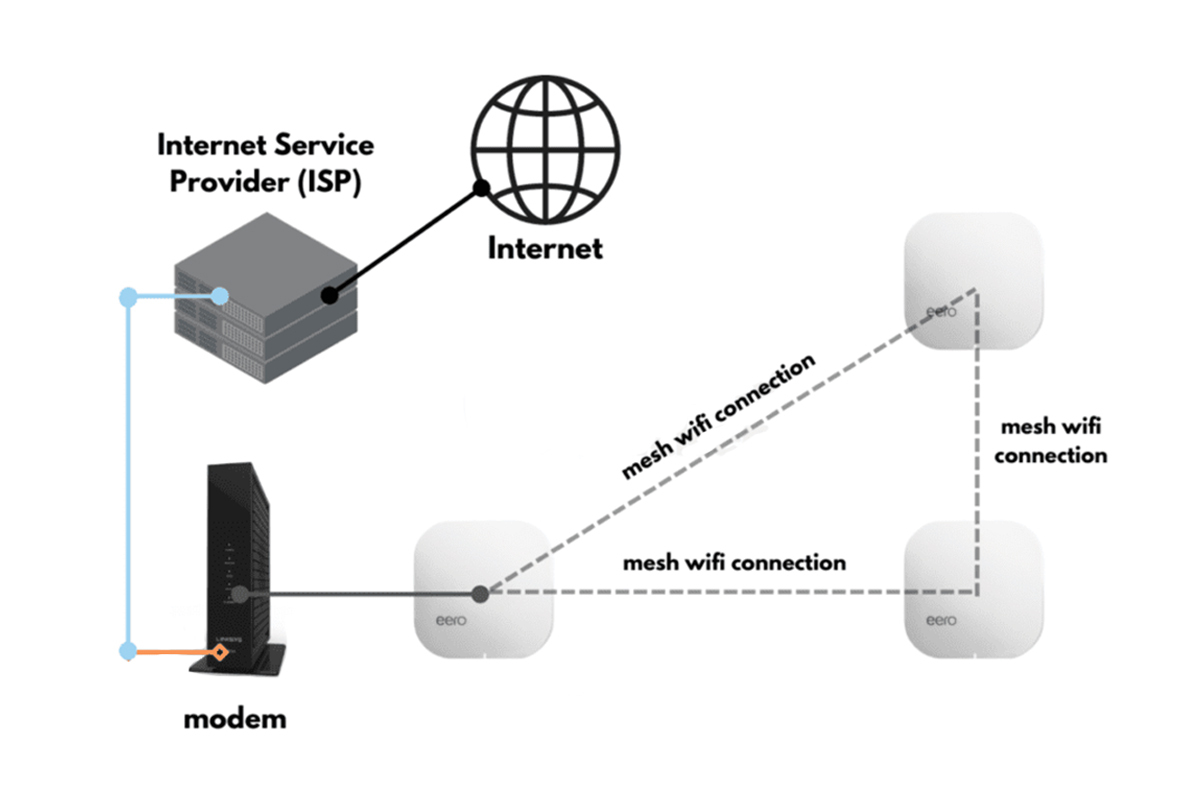
Relocate the Eero Device
- The location of the Eero can also cause issues with the router.
- Ensure to place the nodes not too far from each other, as it causes issues.
- Thus, ensure to keep the Eero nodes in each other’s range for a better connection.
- You need to check if any WiFi interferences are placed in the device’s range.
- If radio-waves emitting devices are placed around the device, you must remove them.
- The ideal location for the device is in the middle of an open area.
- The red light Eero router issue should be gone now.
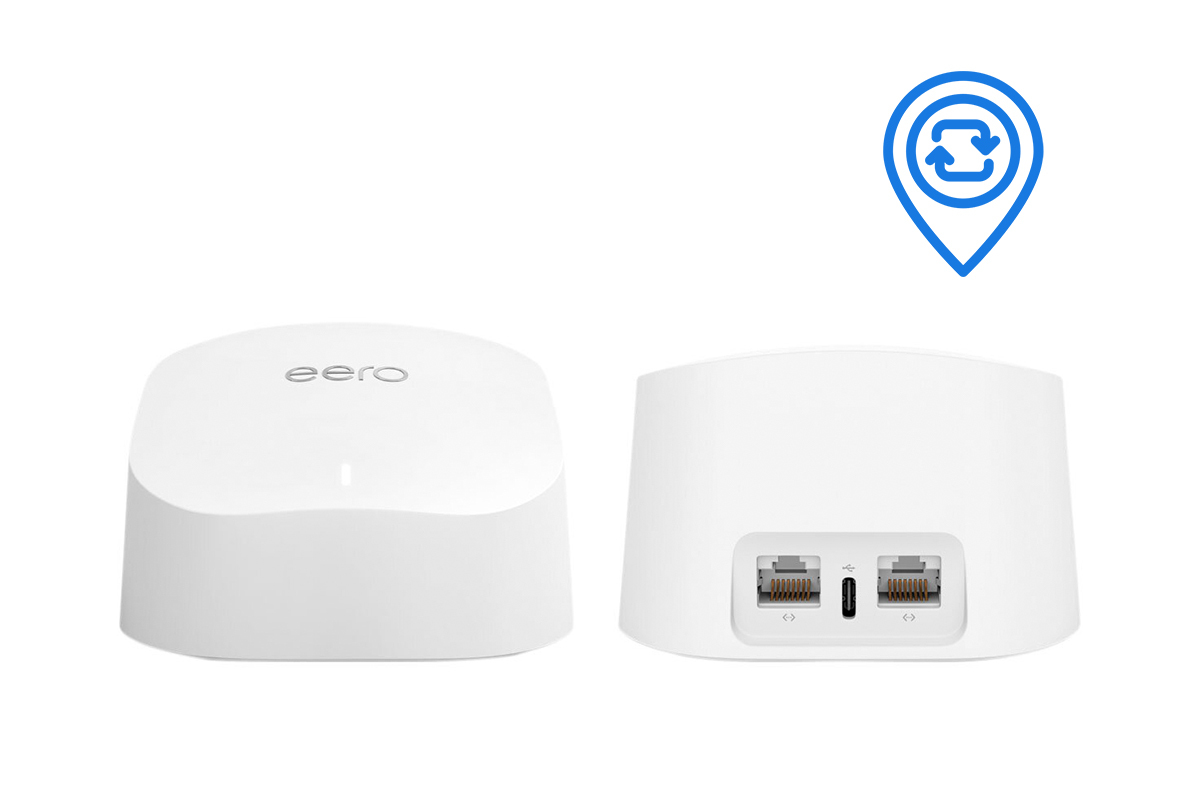
Update the Software
- Updating the software of the router is also very crucial.
- The outdated software of the router causes several issues with the working.
- Thus, you must update the software of the router frequently.
- To upgrade the software, open the Eero app, and go to settings.
- Now, from the settings, go to the Software Updates tab.
- Hereon, if you see the Update option available, click on it.
- At last, the Eero router light red issue should be fixed.
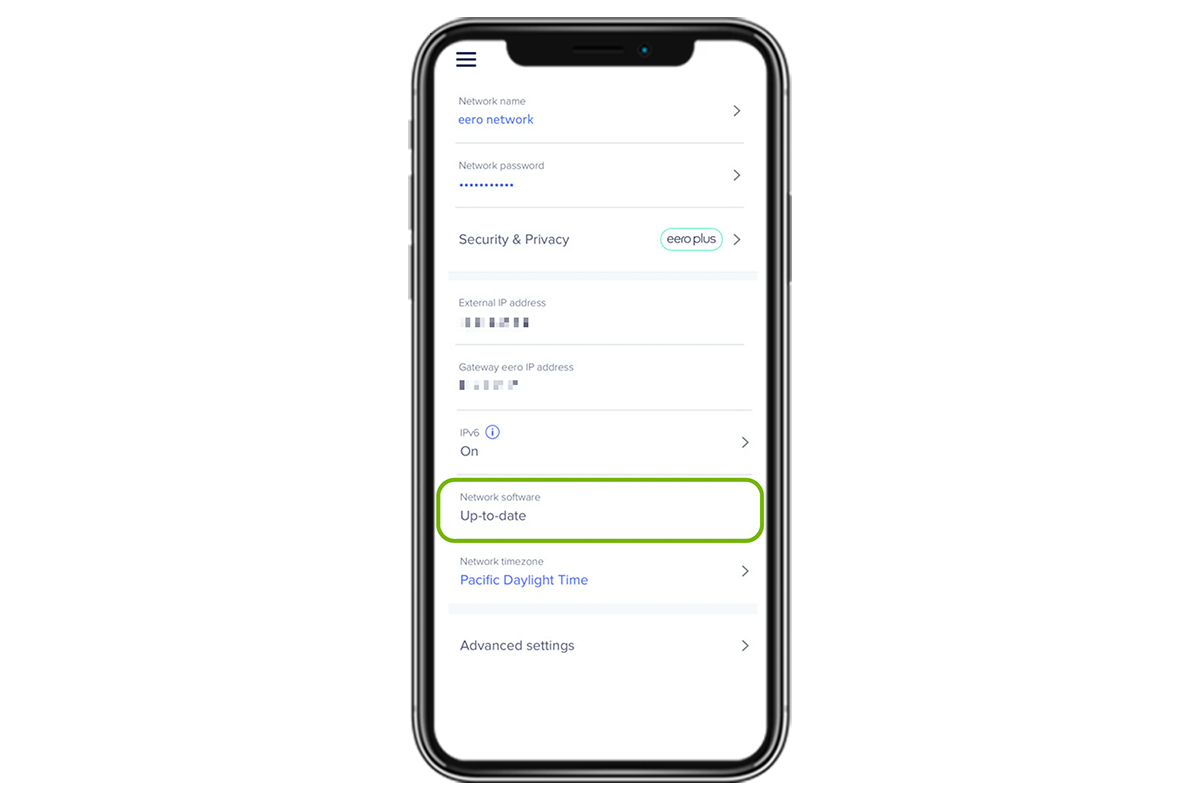
Reset the Router Network
- If none of these methods are working, you must reset the router.
- Resetting the router will fix all issues within the Eero router.
- To reset the router, open the app, and go to the Settings tab.
- Hereon, from the settings, go to the Advanced tab and then to the Reset menu.
- After that, select the Reset Network option.
- Lastly, give the router some time to complete the reset.
- Now, the Eero WiFi router red light issue should be gone.
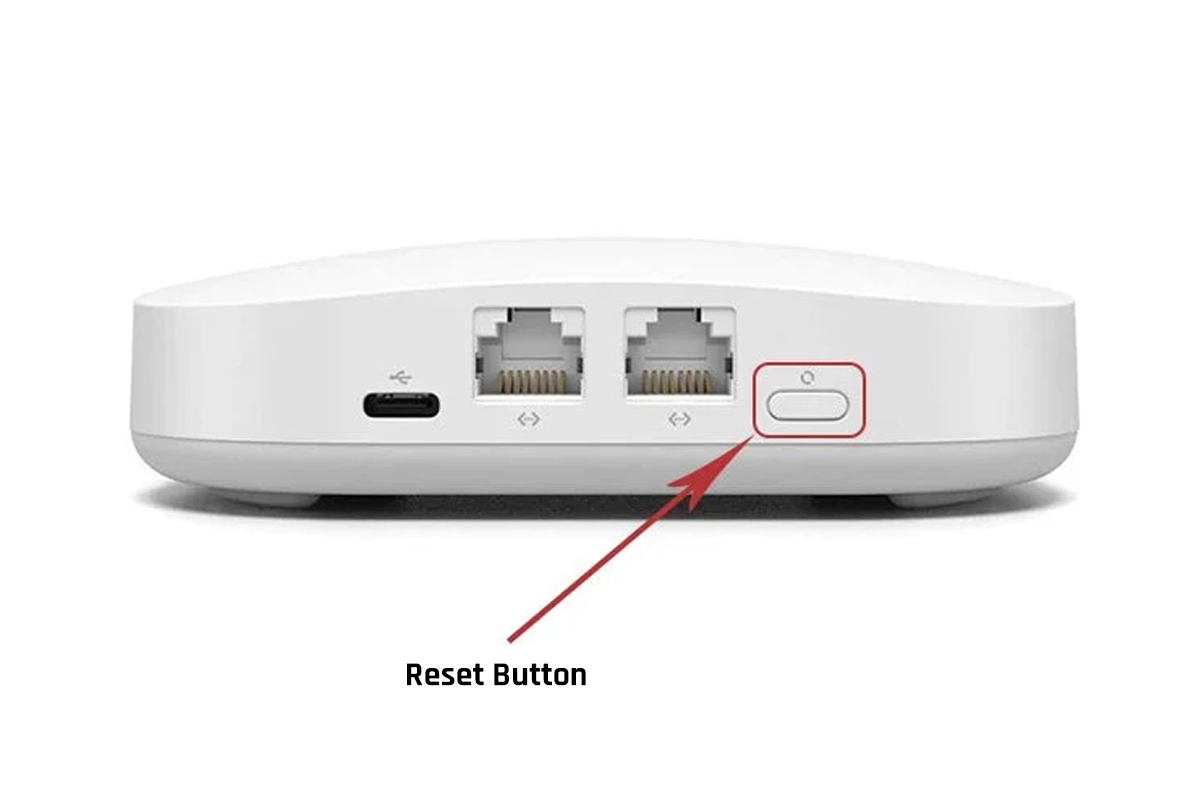
FAQs
How do I get my Eero back online?
To get the Eero router back online, you need to connect the router to the modem. If the connection is proper, you can try power cycling both devices. Power cycle the modem and the router. Just power them off and unplug them from the power source. After some time, you can power them back on.
How to set up the Eero router?
To set up the Eero router, you need to install the Eero app on your smartphone. From the app, you can create your account. After creating an account, you can log in, add the device to the account, and set it up. From the app, you can configure the settings of the router correctly.
How to reset the Eero router manually?
You can reset the Eero router manually as well. For the reset, you just need to find the reset button. Now, press the reset button and hold it. After 15 seconds, the LED light should blink red light, you can release the button. When the reset is successful, the LED should blink blue light. Hereon, you can set up the router from scratch properly.
Categories
- Reset Victure Camera
- Reset Amazon Echo
- Reset Wemo Plug
- Reset Kasa Camera
- Change Wi-Fi on Geeni Camera
- Reset hikvision Camera
- Reset kasa Switch
- Eero Flashing White Light
- Kasa Camera Not Connecting to Wi-Fi
- Kasa Smart Plug Not Connecting
- Kasa Camera Login
- Victure Camera Setup
- Engenius Router Login
- Kasa Camera Offline
- Mikrotik Router Login
- Gryphon Router Login
- Ezviz Camera Login
- Change WiFi on Wyze Camera
- Reset CDR king Router
- Kasa Camera Red Light
- Cudy Router Login
- Eero Router Red Light
















































