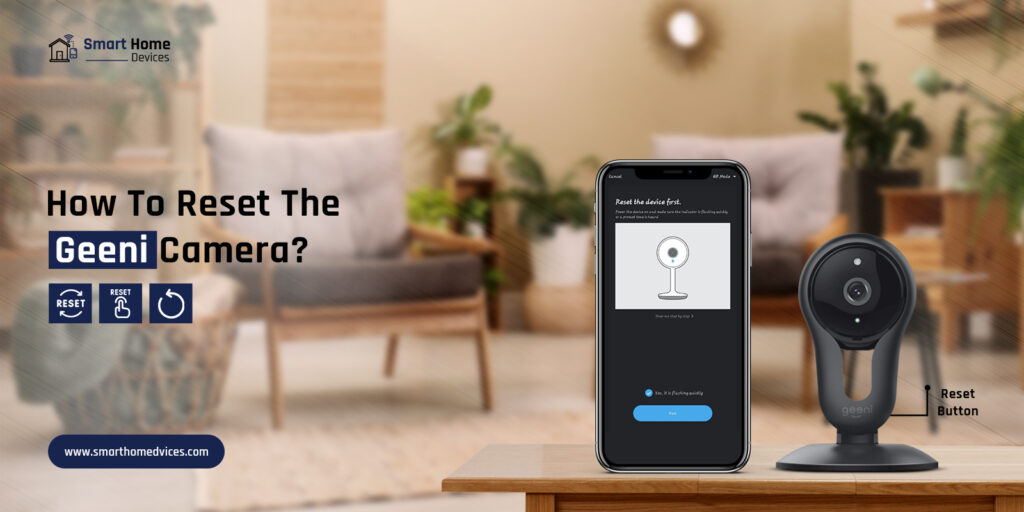
How To Reset the Geeni Camera?
In today’s digital realm, due to the advancement of technology, the popularity of the Geeni cameras has touched the sky. So, it’s quite difficult to overstate the significance of these cameras. These cameras have become an inseparable part of all protective measures and ultimate security systems. But sometimes, users have to confront a few issues related to these cameras. The most effective solution to resolve these issues is Geeni camera reset.
There are two methods to reset Geeni camera. If you are excited to be familiarized with them, take a deep dive into the blog.
Preparations For Geeni Camera Reset
Are you going to reset your Geeni camera? There are a few preparations that will enable you to ensure a successful as well as a smooth process. Let’s keep an eye on them first.
- Back up mandatory data-( images, videos) that you have stored on the camera.
- Make sure that your Geeni camera has a stable power source.
- Ensure the battery is 100% charged if you are making use of battery-powered Geeni camera.
Methods To Reset Geeni Camera
There are two methods that you can choose to reset Geeni camera. You can reset your camera either through the reset button or with the help of the app. To initiate the reset process, the steps to follow are-
Resetting the Geeni Camera Via The Reset Button
- First of all, locate the reset button on the back of your camera.
- Next, press this button with the help of a paper pin. Hold this button for 10-15 seconds and then release it.
- After that, you have to wait for some time for your camera to reset successfully.
- Once you are done with the reset, a voice prompt will resound to you.
- In the last step, the camera’s factory default settings are back and you will be able to reconfigure your camera.
Geeni Camera Reset Via The App
- In the first step, download and install the app from Google Play or Apple App Store.
- Open the Geeni App.
- Select the camera you want to remove.
- In this step, you’ve to hit the three dots located in the right corner of the Geeni App.
- Now, it’s time to choose the “ Remove Device” option.
- Finally, you have to confirm the option that you have selected and the device will be removed soon.
Bottom-line
Hopefully, both the methods to reset the Geeni camera mentioned above will enable you to resolve all issues that you are experiencing with your Geeni Camera. In short, these methods will act as a torchbearer to enable you to reset the Geeni camera perfectly. In case, you have any other issues regarding your Geeni camera, it’ll be best for you to connect with us!
FAQs
What are the effective troubleshooting methods to try for the Geeni camera reset?
To reset the Geeni camera via the app or with the help of the reset button is not the only way to reset the Geeni camera. Besides, you have other options like- rebooting the camera, connecting the camera with a stable wifi connection, and inspecting of power source.
Is it possible for the Geeni camera to work without WiFi?
No. Because Geeni cameras are wifi cameras that will not record without WiFi. In case the connection is lost, these cameras will not be able to reconnect to the WiFi network automatically. It means in the event of a disconnected router or a power outage, Geeni camera will not record.
How can you reset your Geeni camera to factory settings?
If you have the desire to reset your Geeni camera to the factory settings, you have to hold the reset button for 5 to 10 seconds. Once your Geeni camera is reset, it will offer you a voice prompt. After the reset, you have to set up your camera again with the use of the Geeni app.
When to reset your Geeni camera?
If you are facing troubles with your Geeni camera, only Geeni camera reset can provide you with a reliable solution. The situation in which you have to reset your Geeni camera is the inability to connect it, the camera stops working, and more.
Categories
- Kasa Camera Login
- Kasa Camera Going Offline
- Connect kasa Camera to Wi-Fi
- Kasa Camera Not Recording
- Kasa Camera Blinking Red light
- Alfred Camera Going Offline
- ADT Camera Login
- Merkury Camera Won’t Scan QR Code
- Simplisafe Camera Not Recording
- Simplisafe Camera Offline
- Simplisafe Won’t Connect to WiFi
- Feit Camera Login
- Geeni Camera Offline

















































