
How to Login into MikroTik Router?
Mikrotik Router Login process allows you to login to Mikrotik router management page. When you go about the Mikrotik Router Login process, you are required to remember the Mikrotik default login credentials. These credentials are assigned to your router and help you get access to the router settings.
Logging into your wireless router is important if you want to configure the device or modify its settings as per your requirements. Even for the initial setup or configuration of your router, you are required to access the router in the first place. Once you access your device, you can configure any feature or function of your router.
Today, we have come up with this post to help you learn everything about the Mikrotik router login process. We will discuss the two main methods to login to Mikrotik router. Make sure you read this Mikrotik login post till the end in order to avoid any useful info.
Necessities You Will Need to Login to Mikrotik router
There are several basic requirements that you need to meet when going about the Mikrotik router login process. Follow the steps below to learn about the basic prerequisite for the sign in process.
MikroTik Router Login
To login to Mikrotik router, you can follow any of the two methods that we have discussed in this section. Basically, you can either use the Mikrotik default login IP or the Mikrotik application. Here are the two methods that you can refer to:
MikroTik Router Login through Default IP Address
If you want to login to Mikrotik router using the IP address, kindly follow the steps below:
- Firstly, ensure that the router is powered ON.
- After that, make sure your device is connected to the router’s network.
- Open a web browser of your choice and enter the Mikrotik default login IP.
- You need to enter the IP address in the address bar of the browser.
- Type 192.168.88.1 in the address bar and press Enter.
- Thereafter, you will navigate to the Mikrotik router login page on your device.
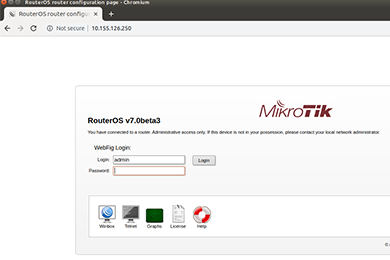
- Once you see the login page of your Mikrotik router on the screen, you need to enter the default login credentials.
- Enter the default credentials to login to Mikrotik router without any hassle.
- At last, click the Mikrotik login button.
- Finally, you will be logged into the router using the default IP address.
MikroTik Login Via The App
To login to Mikrotik router using the mobile app , make sure you follow the steps below:
- Mikrotik application is dedicated to your router and it helps you access your device and configure its settings.
- You can remotely access your router using the Mikrotik mobile app.
- Firstly, download the Mikrotik mobile application from the App Store or Play Store.
- After that, the application will automatically install.
- Launch the app and you will see the Mikrotik router login page.
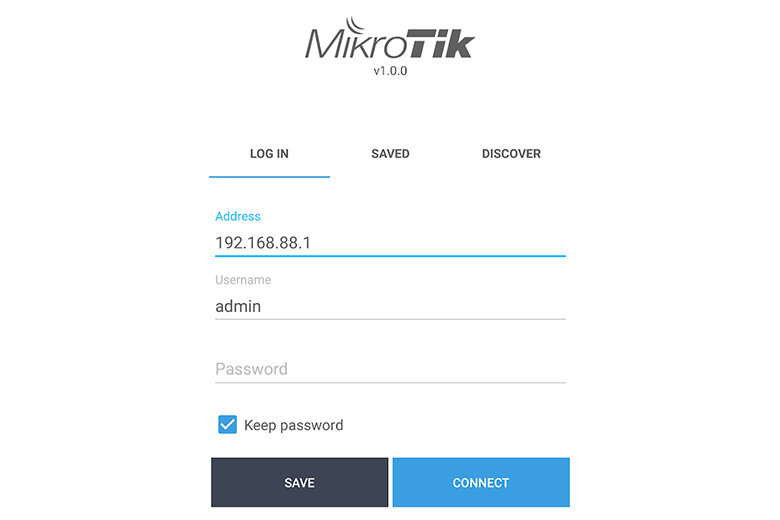
- Put down the Mikrotik default login username and password of your device in the respective fields.
- At last, tap on Mikrotik Login.
- Lastly, you will be logged into the router without any fuss.
How to Connect to a MikroTik Router?
Do you want to learn through how many ways can you connect your device to your router? Well, there are mainly yet technically only two methods through which you can connect to the Mikrotik router:
1. Through WiFi
If your device supports a WiFi conection, you can connect to the router using the WiFi network. You can either your your laptop or your smartphone to connect to the network wirelessly.
2. Using the Ethernet Cable
The Ethernet cable is used to establish the connection when a user either does not want to use the WiFi network or prefers having a safe connection. The Ethernet cable, also known as the wired method, is used to establish a safe and secure connection.
Why Can't I Login to MikroTik Router?
Check the Cable Connections
Firstly, check the cable connection. You basically need to make sure the cables are not damaged or faulty. If any of the cables or wires are defective, make sure you replace them immediately.
Use Correct Mikrotik default login IP
It is important that you enter the correct Mikrotik login IP address in the address bar. Make sure you do not enter the address in the search bar.
Update the Browser if Available
The web browser must be running on the latest version in order to go about the Mikrotik router login process without any hassle.
Clear Browser Cache
Once you update the web browser, kindly delete all the browsing data from your browser, such as cache, cookies, history, etc.
Disable the VPN or Firewall
If the VPN service is enabled on your device, you might not be able to access your wireless router. Kindly also disable any third-party firewall program on your system.
Reset the Router
If you still face the Mikrotik login issues on your router, kindly reset it. Press and hold the reset button to restore the factory defualt settings on your router. After that, you can set up your router once again.
FAQs
What is the Default MikroTik Login IP Address?
The Mikrotik default login IP address is 192.168.88.1. If this IP address does not work, you may refer to the product manual or the wireless sticker pasted on the backside of the router.
How to Login to MikroTik Router Without Password?
Technical, you can’t login to Mikrotik router without password. You will be required to enter the admin password of your router in order to go about the Mikrotik router login.
Can I Login to MikroTik Router Using My Android/iPhone?
Yes, you can use the Mikrotik app on your Android or iPhone to login to Mikrotik router. The mobile application allows you to remotely access your device and configure its wireless settings.
Final Thoughts
This guide was all about the Mikrotik router login process. We discussed how to login to the Mikrotik router using the two different methods. You can either use the Mikrotik default login IP or the mobile app to login to it.
We hope this post helped you learn everything about the Mikrotik login process. If you still come across any other issues, kindly feel free to talk to our support team for more help.
Categories
- Reset Victure Camera
- Reset Amazon Echo
- Reset Wemo Plug
- Reset Kasa Camera
- Change Wi-Fi on Geeni Camera
- Reset hikvision Camera
- Reset kasa Switch
- Eero Flashing White Light
- Kasa Camera Not Connecting to Wi-Fi
- Kasa Smart Plug Not Connecting
- Kasa Camera Login
- Victure Camera Setup
- Engenius Router Login
- Kasa Camera Offline
- Mikrotik Router Login
















































