
How to Reset CDR King WiFi Router?
CDR King router is one of the inexpensive yet reliable wireless routers in some parts of the world. This is an offbeat router that comes with a number of useful features. This wireless router is cheaper than most routers on the market and is a value for money device. All in all, CDR King wireless router is a very wonderful yet valuable router.
However, most users may encounter several issues over the time, but that does not mean the router is any less useful. Any router can encounter issues regardless of its price or the brand name. This is the reason why most CDR King router users go to the internet to learn how to reset CDR King WiFi router. We know there are quite a few websites that contain this information, and that is the reason why we have created this post.
Today, we have come up with the CDR King router reset post to help you all restore the factory defualt settings of your device. You will learn other related topics as well in this post.
Steps For CDR King Router Reset
Basically, there are two methods through which you can reset CDR King router to the factory default settings. We have put down both methods for your reference.
Method 1: CDR King Router Reset Using Web Browser
- Firstly, we will discuss the web browser method.
- Make sure the router is connected to the computer via an Ethernet cable.
- Go to the web browser on your system and navigate to the CDR King router login page.
- Type 192.168.1.1 in the browser’s URL bar and hit Enter.
- You will reach the CDR King WiFi router login page.
- Put down the username and password of your router in the respective fields.
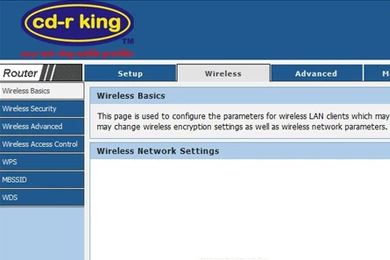
- Put down the username and password of your router in the respective fields.
- Once you login, select Maintenance or System Settings.
- After that, click Factory Reset.
- Follow the on-screen prompts to reset CDR King router to the factory defaults.
Method 2: CDR King Router Reset via Button
- Make sure the CDR King router is powered On.
- Find the CDR King WiFi router reset button. The button is located on the backside of the router.
- Press the button using the paper clip or any other pointed item.
- Keep the reset button of your router pressed for at least 10 seconds and then release it.
- Thereafter, wait for a few seconds to allow your router to revert to the factory default settings.
- At last, the CDR router will reboot to make changes.

Why is it important to Reset the CDR King Router?
There can be several reasons with a user to reset their router to the factory default settings. Here are some of the reasons mentioned below:
You may need to reset your router if you want to –
- Fix the technical bugs
- Resolve router connectivity issues
- Reset router settings
- Reconfigure your router
- Gift your router to someone
- Sell your router
What to do after the CDR King Router Reset?
Once you reset your router to the factory default settings, you must reconfigure it. In other words, you are required to set up your router once again from the beginning. If you want to sell or gift it to someone, you don’t have to set it up.
NOTE: You can use the default CDR King IP address 192.168.1.1 to reconfigure the router. Make sure you do not use any software or installation disk to set up your router.
Conclusion
This post was all about how to reset the CDR King WiFi router to the factory default settings. We shared the two main methods that will help you restore the factory defaults on your CDR King router. Moreover, we discussed why it is important to reset your device and what you need to do after the CDR King router reset.
We hope this CDR reset post was very helpful to you and that it helped you fix all your issues by resetting your router. If you encounter more issues or have any queries related to your router, make sure you get in touch with our support team for more help.
Categories
- Reset Victure Camera
- Reset Amazon Echo
- Reset Wemo Plug
- Reset Kasa Camera
- Change Wi-Fi on Geeni Camera
- Reset hikvision Camera
- Reset kasa Switch
- Eero Flashing White Light
- Kasa Camera Not Connecting to Wi-Fi
- Kasa Smart Plug Not Connecting
- Kasa Camera Login
- Victure Camera Setup
- Engenius Router Login
- Kasa Camera Offline
- Mikrotik Router Login
- Gryphon Router Login
- Ezviz Camera Login
- Reset CDR King Router
















































