
Troubleshooting Eero Flashing White Light Error
Eero is a popular brand of mesh Wi-Fi system that offers reliable and seamless internet connectivity for homes and businesses. However, like any electronic device, Eero is prone to issues that can affect the overall performance. A majority of Eero users reported the error as Eero flashing white light. This post will discuss the reasons behind Eero blinking white light error, the reasons behind it, and how to fix and prevent it.
What is Eero Router Flashing White Light Error?
When an Eero device is functioning correctly, the LED light on the front of the device glows solid white. However, when eero is blinking white, it indicates that there is some issue with the Eero device. The eero blinking white light error can occur due to various reasons, including overheating, connection issues, firmware update failure, and power issues.
Reasons Behind the Eero Flashing White Light
- Due to Overheating
- Connection issues
- Firmware Update Failure
- Power issues
How to Fix Eero Flashing White Light Issue ?
If you encounter the Eero flashing white light error, there are many troubleshooting steps that can help resolve the issue. Here are some of them:
Restarting the Eero device
The first step to troubleshoot the eero router flashing white light error is to restart the device. Unplug the device from the power source, wait for about half a minute, and attach the plug back in. This will refresh the device and clear any temporary issues that may be causing the problem.
Factory Reset Eero device
If you have tried restarting and it doesn’t help, you can try resetting the device to its factory settings. To do this, press and hold the reset button on the back of the device for 10 seconds. This will erase all the settings on the device, including the Wi-Fi network name and password. After resetting the device, you can set it up again and reconnect it to the internet.
Check the Power Source
Check the power outlet to ensure that it is working correctly. If the outlet is not functioning correctly, try connecting the device to a different outlet. Also, check the power cord for any damage or frayed wires. If the power cord is damaged, replace it with a new one.
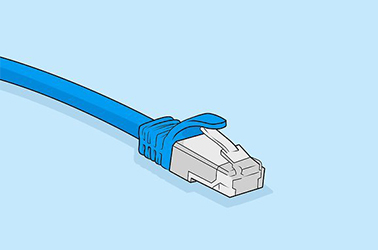
Checking the Ethernet Cable
If you are using an Ethernet cable to connect the Eero device to the modem, ensure that the cable is not damaged and is securely connected. Check ,If the cable is damaged, replace it with a new one. If the cable is securely connected, try using a different Ethernet cable to see if the issue is with the cable.
Update the Firmware Manually
If the firmware update fails, you can try updating the firmware manually. To do this, download the latest firmware version from the Eero website and save it on your computer. Then, connect the Eero device to your computer using an Ethernet cable and open a web browser. Enter the IP address of the Eero device in the address bar and log in to the device. Navigate to the firmware update section and upload the firmware file that you downloaded. Follow the on-screen instructions to complete the firmware update.
Fix the Internet Connections
If the Eero flashing white light error is due to connection issues, try the following solutions:
- Move the device closer to the router or modem to improve the Wi-Fi signal strength.
- Restart the router or modem to refresh the internet connection.
- Check the internet service provider’s website or contact their customer support to see if there is an outage or maintenance work in your area.
- If you are using a mesh network, ensure that all the nodes are correctly connected and working.
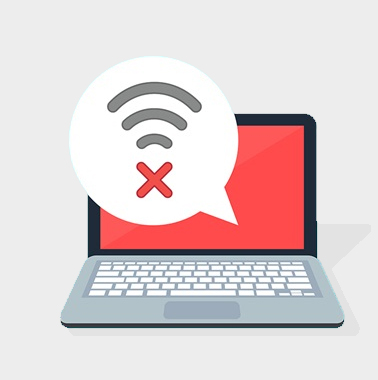
Change Router's Settings
Sometimes, the eero blinking white error can occur due to the router’s settings. If you have made any recent changes to the router’s settings, try reversing them to see if it resolves the issue. Also, ensure that the router is not blocking any ports or protocols required by the Eero device.
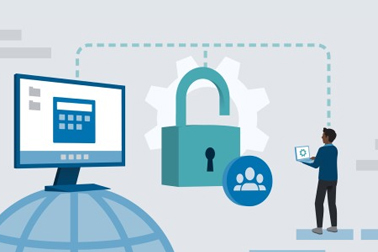
Check Firewall
Firewalls can sometimes block the Eero device from connecting to the internet, causing the eero flashing white light error. Check your firewall settings to ensure that the Eero device is not being blocked. If the firewall is blocking the device, add an exception for the Eero device in the firewall settings.
How to Prevent Eero Flashing White Light?
Prevention is always better than cure. Here are some preventive measures you can take to avoid the Eero flashing white light error:

Proper Placement of the Eero device
Proper placement of the Eero device is essential to avoid overheating and connection issues. Ensure that the device is placed in an area with good ventilation and away from sources of heat. Also, ensure that the device is not obstructed by walls or other objects that can weaken the Wi-Fi signal.
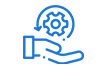
Regular Maintenance of the Eero device
Regular maintenance of the Eero device can help prevent the flashing white light error. Clean the device regularly to remove any dust or debris that can accumulate on the vents and cause overheating. Also, ensure that the device’s firmware is up to date and that it is not running out of storage space.
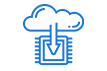
Keeping the Firmware Updated
Keeping the firmware updated can help prevent bugs and security issues that can cause the flashing white light error. Enable automatic firmware updates on the Eero device to ensure that it receives the latest updates as soon as they become available.
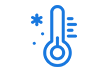
Keeping the Eero device Cool
Overheating can cause the Eero flashing white light error. Keeping the device cool can help prevent this issue. Use a cooling pad or a fan to keep the device’s temperature under control. Also, avoid using the device for extended periods without allowing it to cool down.
Conclusion
The eero white light keeps blinking error can be frustrating, but it is usually easy to fix with the right troubleshooting steps. If you encounter this issue, try restarting the device, resetting it to its factory settings, checking the power source and Ethernet cable, and updating the firmware manually. To prevent this issue, ensure that the device is placed in an area with good ventilation, clean the device regularly, keep the firmware updated, and use a cooling pad or a fan to keep the device’s temperature under control.
FAQs
What does the flashing white light on an Eero device mean?
The flashing white light on an Eero device indicates that there is an issue with the device. This can be due to various reasons such as overheating, connection issues, firmware update failure, or power issues.
Can overheating cause the Eero flashing white light?
Yes, overheating can cause the Eero blinking white light error. Overheating can occur if the device is placed in an area with poor ventilation or if it is obstructed by other objects. It is important to keep the device cool to prevent this issue.
How can I manually update the firmware on my Eero device?
To manually update the firmware on your Eero device, download the latest firmware version from the Eero website and save it on your computer. Connect the Eero device to your computer using an Ethernet cable and log in to the device. Navigate to the firmware update section and upload the firmware file that you downloaded. Follow the on-screen instructions to complete the firmware update.
How often should I check my Eero device for updates?
It is recommended to enable automatic firmware updates on your Eero device to ensure that it receives the latest updates as soon as they become available. However, it is a good practice to check for updates manually every few months to ensure that the device is up to date with the latest features and security patches.
















































