
How to Reset the kasa camera?
Want to learn how to reset Kasa camera or how to reset Kasa Spot Pan tilt camera to the factory default settings? Well, this post his meant for you! A well-known manufacturer of user-friendly, home security cameras is Kasa. However, restarting your Kasa camera can frequently fix any issues you may occasionally experience with it.
A Kasa camera can be reset by returning it to factory defaults, which removes all of its prior setups and settings. This is helpful if you wish to start over with your camera or have technical problems that can’t be fixed using conventional troubleshooting techniques.
We will outline detailed directions for how to reset Kasa camera in this manual. Depending on the precise type of your camera, the procedure may vary slightly, but the fundamental stages are the same for the most of Kasa cameras.
Hard Reset kasa Camera by Button
To learn how to reset Kasa camera to the factory default settings, you need to follow this section. The Kasa camera how to reset steps will help you hard reset your device without any hassle:
- On your Kasa camera, find the reset button.
- Depending on the model, the button is typically found on the bottom or the rear of the camera.
- The reset button should be pressed and held for at least 10 seconds using a paperclip or another similar object.
- After ten seconds, let go of the reset button.
- When the camera reboots, the status light begins to flash, signalling that the camera is returning to its default settings.
- Watch for the camera to finish its reset procedure. This could take a while.
- The camera will return to its factory default settings after the procedure is finished, and you will need to set it up from scratch as if it were a brand-new gadget.

How to Reset Kasa camera via the Kasa App ?
To learn how to reset Kasa Spot Pan tilt camera, this section will help you out. The Kasa mobile app lets you reset our device remotely using a smartphone or tablet. Kindly follow the steps below:
- Make sure you have the Kasa app installed on your smartphone or tablet.
- Open the Kasa app on your device and select the camera that you wish to reset.
- To learn how to reset Kasa camera, scroll down to the bottom of the page.
- Tap RESET CAMERA and you will be aksed to confirm that you want to reset it.
- Tap OK to proceed further with the Kasa camera how to reset process.
- FIinally, the Kasa camera will take a few seconds to restore the factory defualt settings.
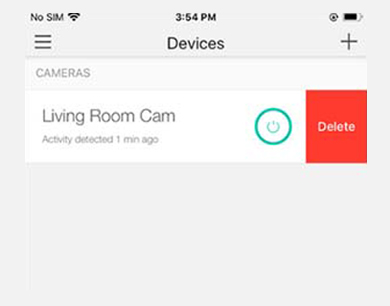
How to Reset Kasa Pan &Tilt Security Camera ?
Resetting a Kasa Pan & Tilt Security Camera is a straightforward process that you can do in a few steps. Whether you’re troubleshooting issues or setting up the camera for the first time, resetting it can help solve any problems you might be facing. Here’s a step-by-step guide on how to reset your Kasa Pan & Tilt Security Camera.
Step 1: Locate the Reset Button
The reset button is located on the back of the camera. It’s a small, circular button that you can press with a pin or a paperclip. You need to press and hold this button for about 10 seconds until you hear a beep sound.
Step 2: Wait for the Camera to Reboot
After you have pressed the reset button, wait for the camera to reboot. It should take about 30 seconds to a minute for the camera to start up again. During this time, the LED lights on the camera will start flashing.
Step 3: Reconnect to Your Network
Once the camera has rebooted, you need to reconnect it to your network. To do this, follow the setup instructions in the Kasa app. Make sure you have your Wi-Fi credentials handy as you will need to enter them during the setup process.
Step 4: Sync with Your Kasa Account
After the camera has been reset and connected to your network, you need to sync it with your Kasa account. Open the Kasa app and follow the instructions to add the camera to your account. This will enable you to access the camera remotely and manage its settings.
After the camera has been connected to your network, you need to sync it with your Kasa account. Open the Kasa app and follow the instructions to add the camera to your account. This will enable you to access the camera remotely and manage its settings .
FAQs
How do I reconnect my Kasa camera to Wi-Fi?
To learn how to reconnect the Kasa camera to the WiFi network, please follow the instructions given below:
- Check to see that your Kasa camera is turned on and linked to the same Wi-Fi network as your tablet or smartphone.
- Tap on the camera you want to reconnect in the Kasa app after opening it on your tablet or smartphone.
- In the top-right portion of the screen, tap the “Settings” icon.
- “Wi-Fi Settings” should be chosen from the list of choices.
- Click “Auto Scan” to look for Wi-Fi networks that are accessible.
- If asked, enter the network password for the Wi-Fi network you want to connect your camera to.
- Await the camera’s Wi-Fi network connection. This could take a while.
- The camera’s status light should turn solid blue after it’s linked to the Wi-Fi network.
How to access Kasa Smart app?
It is very easy to download and install the Kasa Smart app on your mobile device. Kindly follow these steps to access the Kasa Smart app on your mobile device:
- Download the Kasa Smart app from the Google Play store or the App Store if you have an Android device.
- Open the app on your tablet or smartphone when it has been downloaded.
- Click “Sign Up” to open a new account or “Sign In” to log in if you already have one.
- To set up your account and add your Kasa devices, such as smart plugs, switches, or cameras, follow the on-screen instructions.
- You may use your smartphone or tablet to control your gadgets from anywhere after adding them to the app.
Conclusion
This post was all about how to reset Kasa camera to the factory default settings. Even if you want to learn how to reset Kasa Spot Pan tilt camera, the steps remain the same. However, there might be a slight difference in option, but you can still go about the Kasa camera how to reset process using the aforementioned steps.
We suggest that you do not power Off your device in the middle of the reset. Reset, it is super easy to restore the factory default settings on your device. If you come across any issues on your camera or you want answers to your queries, feel free to reach out to our support team for more help.
















































