
Shark Error 9: Meaning, Causes, and Fix
Shark vacuum error 9 is one of the many errors that you may generally come across on your robot vacuum. However there’s a reasonable explanation behind these errors showing up on your vacuum. The Shark robot vacuum error 9 is either related to the battery issue, cleaning components, or the storage of the robot vacuum.
To fix the Shark error in easy steps, make sure you tap the bumper several times. After that, press the CLEAN button on your Shark robot vacuum. If the error number 9 Shark robot vacuum persists, please power Off the device and clean the dust bin of the robot vacuum. Moreover, clean the sensors to fix the issue.
What is Shark Error 9?
In most cases, the Shark vacuum error 9 occurs when there is a problem with the bumper. If the bumper of your robot vacuum is not moving freely, this issue will pop up on your device. Moreover, the Shark dust bin error also happens because of the dust can of your device. In case the dust can is not emptied for a long time, the Shark error will show up on your robot vacuum.
In the subsequent section, we have put down some causes of Shark robot vacuum error 9 issue. Understanding the potential causes of this issue will help you fix the problem in the best way possible. That way, your troubleshooting steps will also be centered around these reasons.
Causes oF Shark Error 9
Here are some of the most common reasons why Shark vacuum error 9 shows up on your device. Once you learn about the possible causes of error Shark robot vacuum, you can go ahead with the troubleshooting steps:
- Any type of hardware fault
- shark vacuum error 9 dust bin issue
- Bumper not moving freely
- Battery issue - defective or malfunctioned battery
How to Fix Shark Robot Vacuum Error 9 ?
Most of the troubleshooting tips have been suggested by the Shark robot vacuum users. Furthermore, we have added some more tips with the help of our in-house team of robot vacuum experts. These troubleshooting steps will get you out of the Shark error 9 issue. Please follow the Shark robot vacuum troubleshooting steps carefully:
1. Fix the Bumper Issue
As we have already clarified, the Shark error shows up mainly because of the mechanical problem with your Shark robot vacuum’s bumper. In case the bumper of your robot is restricted to move freely, the error number 9 Shark robot vacuum will pop up for sure.
In this case, you need to briskly tap the bumper several times. If you see any durt or debris falling from it, that’s what causing the blockage of the mechanism. Now, turn On your Shark robot vacuum and press CLEAN to see if the error goes away. If the issue persists, please go to the next step.
2. Power Cycle the Shark Robot
If the Shark robot vacuum error 9 persists, perform a power cycle on your robot. Turn your device upside down and press the power button. Once the robot shuts down, wait for a few seconds and then turn On the device again. Connect the Shark robot to the charging base station and let it charge for a few minutes.
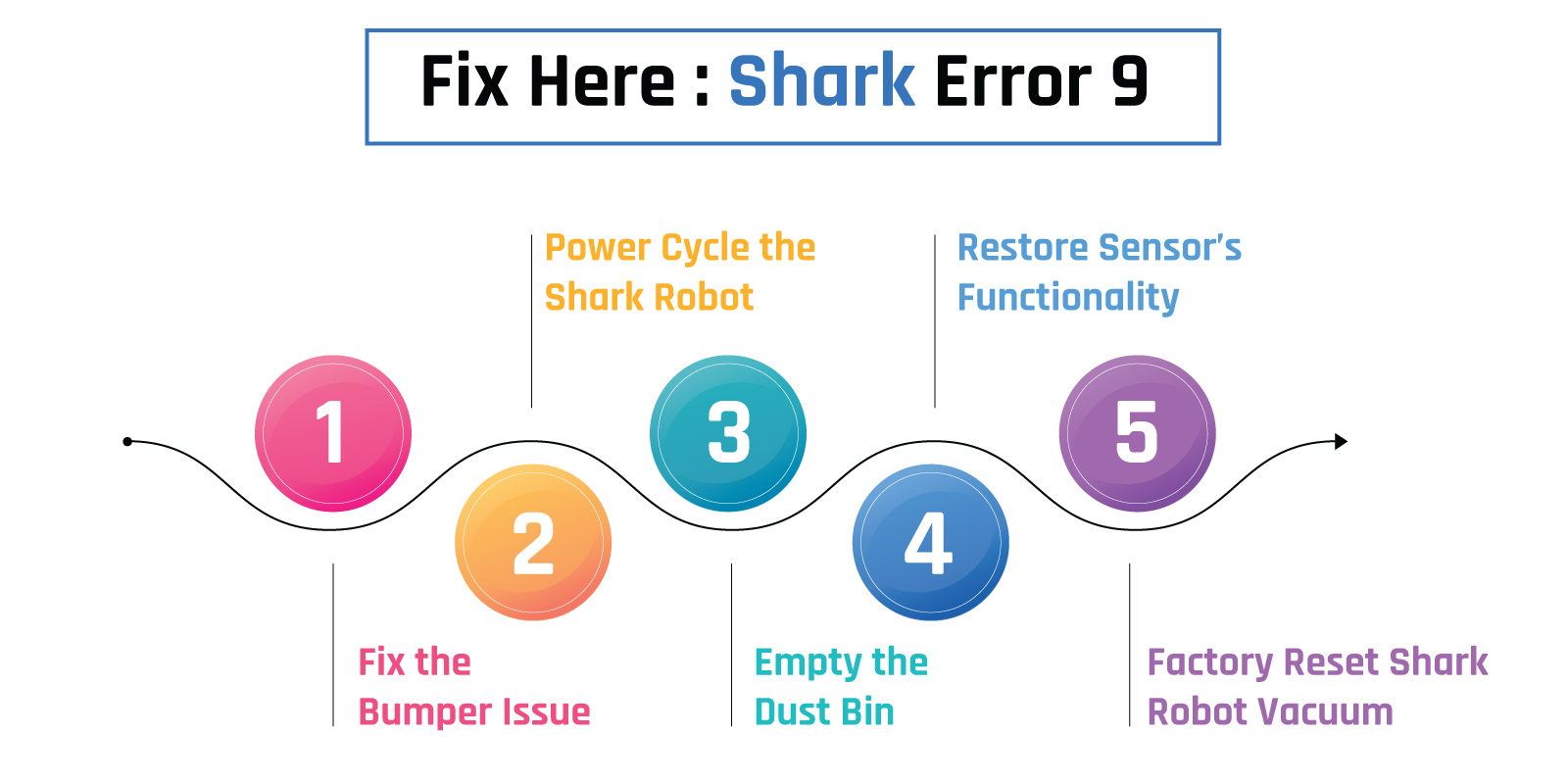
3. Empty the Dust Bin
Shark vacuum error dust bin issue is also the most common problem. If the dust bin of your robot is not emptied for a long time, the error will pop up on your device. Uncover the upper part of the robot and take out the filter and the dust bin. Clean the dust can and reinsert it into the place. Kindly cross check if the error still exists or not. If yes, go to the next step.
4. Restore Sensor’s Functionality
The error can also be caused due to the sensor blockage. If the sensors lose their functionality, your robot vacuum won’t be able to do its job and the errors 6,7, or 9 may show up on the device.
5. Factory Reset Shark Robot Vacuum
If the error number 9 Shark robot vacuum shows up again and again, you may want to reset your robot vacuum. Launch the Shark ION app to go to Settings. After that, navigate to the Factory Reset page to trigger the reset on your device.
Once the reset has been done successfully, please reconfigure the Shark robot vacuum using the Shark ION app. Finally, the Shark vacuum error 9 will go off from your device and your device will start working as usual.
Conclusion
This page was all about the Shark error 9 issue. The Shark robot vacuum error 9 shows up on your device if there is some hardware problem with your device. The Shark robot can also show up error because of the battery or dust bin issue. If the dust can of your robot vacuum has not been cleaned for a long time, the problem will surely come up on your device.
We suggest that you follow the troubleshooting steps given in this section. Moreover, we hope this page was able to fix your problem and bring your device back to life. If you encounter more such issues or you have any queries, kindly feel free to talk to our support team.
Categories
- Kasa Camera Login
- Kasa Camera Going Offline
- Connect kasa Camera to Wi-Fi
- Kasa Camera Not Recording
- Kasa Camera Blinking Red light
- Alfred Camera Going Offline
- ADT Camera Login
- Merkury Camera Won’t Scan QR Code
- Simplisafe Camera Not Recording
- Simplisafe Camera Offline
- Simplisafe Won’t Connect to WiFi
- Feit Camera Login
